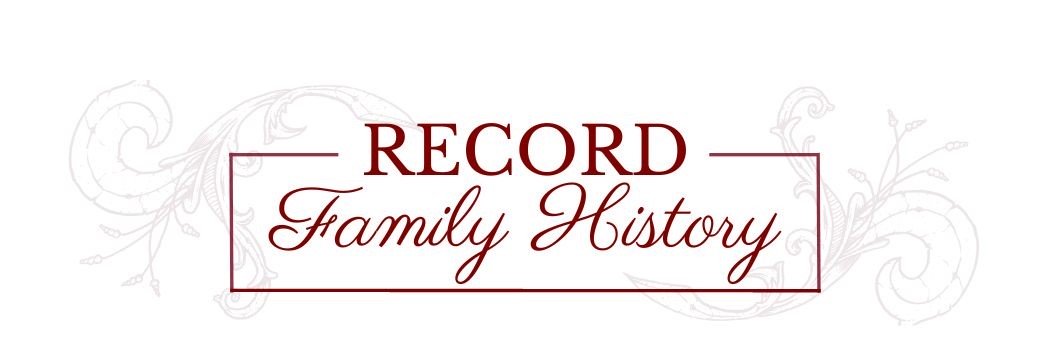your family stories
Scanning and Digitization
Scanning and Digitization of your materials can help:
- Back up your valuable photos and documents to protect from physical harm;
- Reduce physical space taken up by your collection;
- Share your memories more easily;
- Use photos in creative projects such as books or slide shows.
One of the main purposes of organizing your collection of photos, slides, documents and other media, is to prepare them for digitization - to be preserved and accessible on your computer or online.
Scanning Print Photos

Organizing your printed photos before scanning them is highly recommended. (See guidlines)
Efficiency is improved: Organize your printed photos beforehand to streamline the scanning process. You'll know exactly where each photo is located and can scan them in a logical sequence, reducing the time spent searching for and rearranging photos during scanning.
Digital Organization is improved: When your printed photos are organized before scanning, they can be stored digitally in a structured way. This makes it easier to find specific photos later on and maintain a consistent organization system across both physical and digital formats.
Protection: Placing your photos in storage containers right after scanning ensures they are protected from damage, such as light exposure, dust, or mishandling.
By following these guidelines, you not only make the scanning process more efficient but also enhance the long-term preservation and accessibility of your cherished memories.
Scan Quality
The quality of the scan is determined by the amount of detail in the print or film you are scanning. The better the original and the more detail, the better output you get when scanned.
For example, the photo prints from the 70s, 80s and 90s, especially from 1-hour photo labs, are poorer quality than older hand-printed prints.
And film, like slides or negatives, contains much more detail than prints.
Depending on your original you will scan at different resolutions.
What do you need to know about image resolution?
Resolution can be described as PPI (pixels per inch for digital display) or DPI (dots per inch for printing). When scanning, the scanner gives you options in DPI. When I use the word resolution, I'm usually referring to what dpi the image was scanned at.
Printers print at 300dpi. For displaying on a screen you can go as low as 72dpi.
Does that mean you scan everything at 300dpi? That is the minimum you want to scan at.
Scan at the highest reasonable resolution from the beginning to avoid having to rescan when you need a bigger file.
4x6 colour photo prints

A 4x6 colour photo from a 1-hour photo lab scanned at 300dpi can be reproduced in print at the same size without losing quality. If you scan it at 600dpi, the image can be printed double the size and still be good quality.
But what if you scan the same photo at a higher resolution? Can you print it still bigger? No. 600dpi is about the maximum you can scan these colour prints without losing quality. They become pixelated. There is no more information to extract from the print.
Slides and Negatives

Slides and negatives are considered film and contain much more information than photos printed from them. If they are in good condition, the quality is excellent! These you want to scan at 4800dpi. Even 2400dpi will result in an excellent image.
When scanning, it is a good idea to scan at the highest possible resolution the first time. That way, you don't have to search out that image again when you want to use it for a different purpose that needs a higher resolution. A large file can be reduced in size, but a small file cannot be enlarged without losing quality.
Old Black and White prints

Older b&w prints can sometimes be so small you can hardly see who or what is in them or even whether they are fuzzy without using a good magnifying glass.
I have taken 2x2 prints and scanned them at 1200dpi or 2400dpi and extracted information from the hand-printed image that becomes visible when enlarged. You would want to experiment with where increasing the resolution is no longer beneficial.
What do you do with these albums? Perhaps it depends on the condition it is in.
1. Take a photo or scan each entire page with the photos on it, keeping a record of the original organization and intent. The individual photos can be edited out of the whole page.
2. Remove each image from a page and scan individually.
Benefit: You have a good quality scan of the entire image without the corners.
Problems:
- The corners come off with the photos and stick to them.
- They are difficult to reinsert on the page.
For this type of older album, it may be desirable to keep the album complete and store it in an archival box with a special interleaving tissue between the pages.
Scanning Small Black & White Prints
The original size of this print was 1 inch x 1 inch. The first image of the truck below was scanned at 300 dpi. By looking just at the print it was unclear: What was it doing? and Where was it? If you click on it to enlarge it, you may get a better idea of what it says on the side.
 This image of a truck is small and unclear, approximately how it looked in the original size.
This image of a truck is small and unclear, approximately how it looked in the original size.
In the image above, the same small photo was scanned at 1200 dpi. All of a sudden the writing becomes clear enough to read: "Genuine Scotch Anthracite Coal." My uncle Gray took a photo of a truck delivering coal to the stone house they lived in in Ste. Rose (-de-Laval).
Enjoying Your Digitized Collection
Once your images are digitized and organized, you can more easily share them with others.

Go to Print Photo Organization